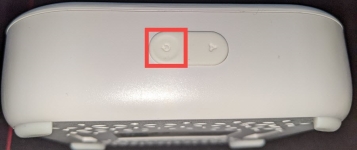Lights and buttons on the Secure Edge Appliance
Topic
This article discusses the lights and buttons on the Datto Secure Edge appliance.
Environment
-
Datto Secure Edge
Description
LED lights
The Datto Secure Edge device includes 3 LED lights on the top. The table below describes what is going on with the device when the lights are solid, blinking slowly, or blinking fast.
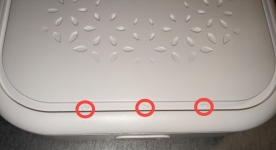
Figure 1: LED lights on Datto Secure Edge device
| Location | Solid light | Blinking slowly | Blinking fast |
| Left | Powered on | Internet failure/unavailable | Checkin failure |
| Middle | N/A | N/A | N/A |
| Right | Teleworker tunnel is healthy | VPN error/tunnel down | Config parse |
All 3 lights blinking fast indicates the device is upgrading.
Internet failure or unavailable
Internet failure can be driven by a couple of things.
- No DHCP/default gateway found.
- Unable to reach our test sites
You can check to make sure cabling is secured, as well as ensuring you have a functional internet connectivity by connecting a different device to the same ethernet cable that was connected to the Datto appliance. The end user may also verify that they have DHCP configured for the address scheme on their network. Suggestions include google.com, amazon.com, datto.com, and 1.1.1.1 as our test sites, so those would be good validators on that different device. At a packet level, to determine whether the Internet check will succeed, we must satisfy both the condition of receiving an IP address configuration via DHCP and also that said addressing configuration will allow us to make an outbound TCP connect on port 80 to the specified test sites with a successful three-way handshake.
Checkin failure
This may be caused by the device not being assigned to a network or not having a primary user. If the device is appropriately added to a network with a primary user, then checkin failure with otherwise functional internet at the site is usually indicative of a WAF or DPI firewall layer at the home router which is blocking communication with our checkin servers. Specifically see the "NG7 Access Points" section of Datto Networking: Firewall requirements for what you may need to allow-list.
VPN error/tunnel down
End User
- Restart the unit, removing power for 10 seconds.
- Verify internet connectivity to common websites (We use google.com, amazon.com, datto.com, and 1.1.1.1)
- Contact the MSP
MSP
- Log into network manager
- Verify appliance MAC address is authorized on the network and has a primary user assigned.
- Verify with end user that home firewall/configuration would not block outbound communication on UDP port 25570
- Remove the appliance, wait between 30 and 60 seconds for the state of the appliance to update, and then read the appliance and reassign the primary user.
- Contact support.
Config parse
This is a transient state. If it remains there for more than 5 minutes, something went wrong, and you should attempt to restart the unit. If it remains in this state, remove the appliance, wait between 30 to 60 seconds for the device to update, read it, and reassign the primary user. If that still does not resolve the issue, contact Datto Support
Buttons
The Datto Secure Edge also has 2 button on the front panel of the device, but only 1 is currently useable.
| Location | Press & hold | Hole timeout |
| Left | Factory reset | 10 seconds |